How to install
To monitor your child's photos, videos, SMS texts and calls, you will need to install our Device Monitor Module.
▶️ If you prefer to watch a video, here's a 1-minute guide
👇 And here's a text version
1. After installing the app on the child's device and creating a profile, you will need to allow some permissions for Safe Lagoon to work correctly.
At some point you will get to the Device Monitor module screen:
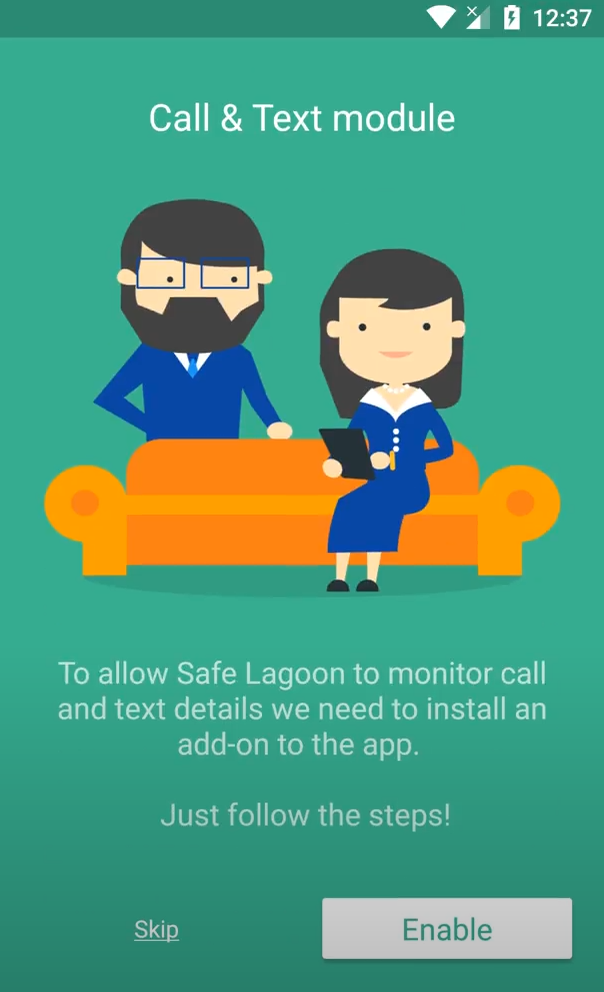
2. Minimize the app by tapping the circle icon at the bottom of the screen:
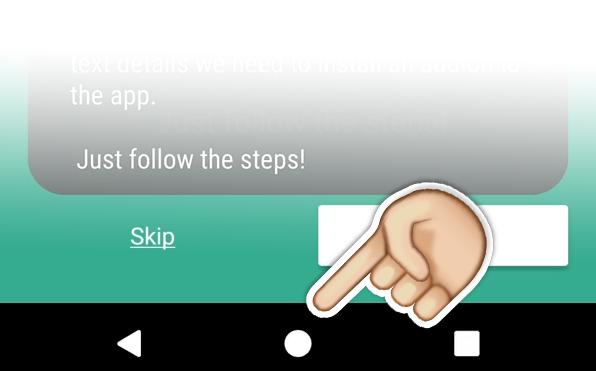
3. Open the phone's browser (e.g. Google Chrome or Firefox) and paste this link into it (you can also click the link at the top of this page):
4. Once the call & text module is downloaded, you will see this:
Tap Open to proceed.
5. Once you open the package, tap Install to install it:
The installation will begin:
6. Once installed, you will see this:
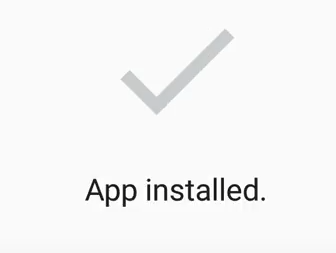
7. Open Safe Lagoon again and tap Enable:
8. On the next screen, tap Allow:
9. 🎉 Congrats! You've installed our module. You can proceed with the rest of the onboarding process by allowing / enabling the rest.